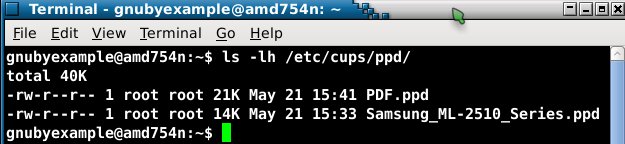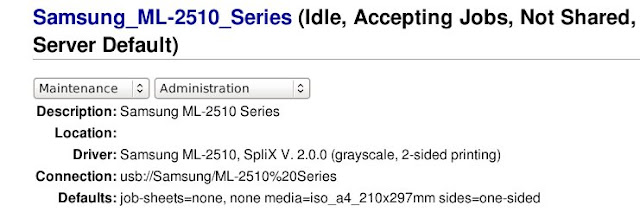Maybe a quick crop, or if the screenshot is to end up on blogger, choosing the jpeg output format (see notes at foot of this posting)
This is why
xfce4-screenshooter is my preferred screenshot toolHere is the menu option for
xfce4-screenshooter on Ubuntu Lucid:If you run Gnome rather than Xfce then, you will maybe, by default have Gnome screenshooter tool.
...which has 'Copy to Clipboard' in the dialog window, popping up, when you have clicked 'Take Screenshot'
Using 'Copy to Clipboard', then from within GIMP, Edit -> Paste As -> New Image ... would also get your screenshot into GIMP for post processing. Just seems a slightly roundabout way when
xfce4-screenshooter does it directly.Note: If you have both screenshot tools on your system, then you might want to 'Edit Menus' to adjust your Applications/Accessories menu to only display your favourite of the two :)
Png and Jpeg for Blogger posting and resizing:
When using blogger, i have little control over how the image is embedded in the page, other than selecting small, large, x-large, etc.
I may be that google resizing process is less than ideal for .png files. Experience suggests
to me that when using blogger jpeg images are not as badly affected by google resizing process.
Having images appearing as grainy due to prepublication resizing just looks a little sloppy, and
so until I understand more, it looks like I'll be using jpeg when posting to blogger. From the little bit
of reading that I have done, it seems that Google really does have a leaning towards jpeg rather than png when you interact with Picassa and Blogger.
Image viewers versus Image editors:
I really am in the keep image viewers as image viewers only camp, when it comes to things like Eye of Gnome, or the feature creep that makes an image viewer into an image editor/photo manager.
I recognise the desire to make things easy for the end user, but I tend to avoid Gthumb and F-Spot and things that supposedly 'manage' images, and instead select my own tools to get the job done.