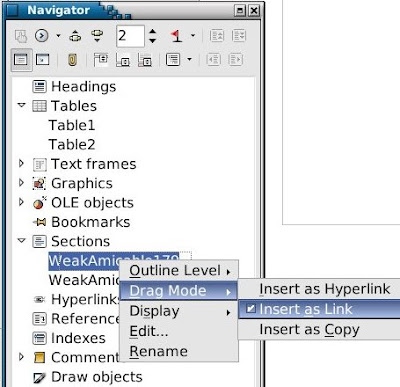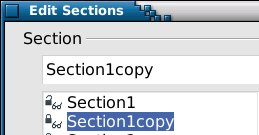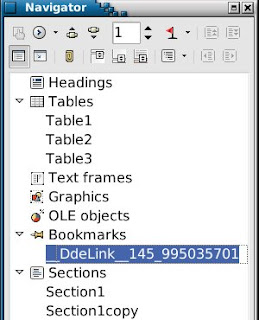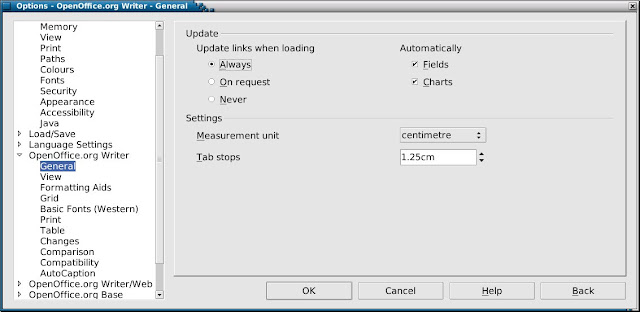In truth, I know very little about LibreOffice as it is a new project, with new sign on, and has yet to decide it's own goals and morals.
What I would like of LibreOffice is a non-Oracle managed, truly free office suite.
I feel that instead I will be disappointed, however, that is probably my faulty expectation, which already is likely out of step with the project.
Reading the LibreOffice 'ooxml writing' discussions last night was useful, I learned something that raised some questions for me.
Seems that it is the go-oo.org version of OpenOffice that is now in debian (with ooxml write capability).
Did this happen just because somebody complained about the 'Oracle' logo on startup screen? I do not know.
What I do know is the result: Now that go-oo.org variant is in Debian, this fact is now being used by some, as argument for
ooxml writing to be included in the default install for LibreOffice (argument not won quite yet).
LibreOffice has Google and
Canonical ?financial? backing, and whilst I like some of what Google does, I do not forget that they are a huge corporation with billion dollar revenue. Compatibility is utmost probably in what both Canonical and Google want, and software freedom, probably lists somewhere lower down.
In the last couple of months there have been two mistakes I think:
(1)
Debian project being so eager to pull code from go-oo.org, without considering that in providing ooxml writing code by default, the project has made a choice on behalf of users.
(2) My expecting LibreOffice to be more resistant to taint than existing free office projects.
If debian can have an
emacs23-nox and a full fat
emacs23, can it not simply have openoffice.org-dfsg and openoffice.org-odf-ooxml, with the later including provisional ooxml writing support?
In my opinion this would be much more convenient than having a user fiddle with
xcu/
xcs config files.
Should the existing debian packages be renamed go-oo.org rather than openoffice.org, seems that it might be a more appropriate name.
*go-oo.org contact email is kendy at novell.com and here is an extract from the main page
Go-oo has built in OpenXML import filters and it will import your Microsoft Works files. Compared with up-stream OO.o, it has better Microsoft binary file support (with eg. fields support)
Back to LibreOffice and it's goals,
this message seems to read like a manifesto:
http://listarchives.documentfoundation.org/www/discuss/msg03870.html
I can find no repeat of these goals as a list of objectives on documentfoundation.org
Is Italo solely responsible for setting goals for tdf, probably not. Was he shooting from the hip in an attempt to curtail a monster thread ... possibly.
The difficulties with what choices to make regarding writing ooxml output are highlighted in
this message:
http://listarchives.documentfoundation.org/www/discuss/msg03880.html
and I repeat an extract below:
"It leaves Libre Office with three choices when it comes to these
formats. It can either:-
1. Write in the format as used by Microsoft.
2. Write in the format as specified in the ISO standard.
3. Refuse to write in the new formats at all."
The above are exactly that - choices. To just say "want docx" without being aware of the choices involved, is something you might excuse a child of doing.
However adult computer users cannot sidestep responsibility for those choices.
Having written on a pretty dry subject I include a funny (or despairing?) extract from
slashdot:
Fool me 48 times, shame on you, fool me the 49th... Shit! You did it again!
But you won't fool me 50 times. I'm sure you wouldn't do that.